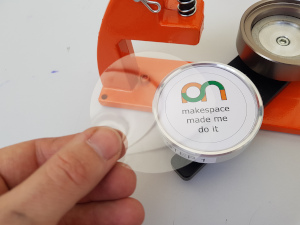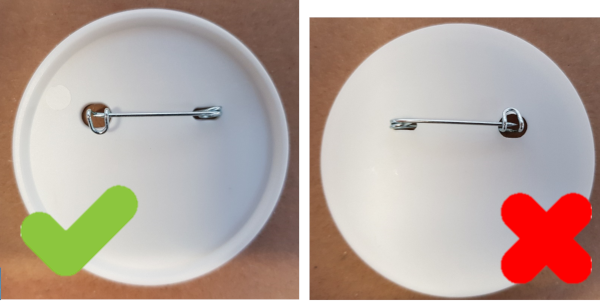Difference between revisions of "Badge Maker"
(→Getting Started) |
(→Step 2) |
||
| Line 103: | Line 103: | ||
[[File:bm13.jpg]] | [[File:bm13.jpg]] | ||
| − | Place metal ring in the bottom of die B | + | <del>Place metal ring in the bottom of die B</del> You should not use the metal ring with the current variety of badge making supplies available at MakeSpace. |
[[File:bm14.jpg]] | [[File:bm14.jpg]] | ||
Latest revision as of 14:34, 27 February 2020
Class Green equipment: Negligible risk. No formal training is required or offered. If you need help just grab the nearest member and ask.
(More about equipment classes)
Contents
Summary
The badge maker makes 58mm badges. It lives in a box in the craft room.
Using the Badge Maker
Owners
- Andrew Burrows
Training
- The Badge Maker is green equipment so no training is required however if you need help using it please contact the owners.
- See owners for occasional demos/workshops.
Safety
- Pins are sharp, be careful when fitting them into the badge blanks or pinning the badges to clothing.
- Do not allow body parts to get tangled in the badge maker during use.
Supplies
Bags of supplies are available, each bag costs £2 and contains enough parts to make 10 badges. You can pay for your supplies on iZettle.
Instructions
The badge maker is not hard to use but there are a few things you need to get right to get good results. Make sure you read the instructions below (or the ones in the badge maker box) before attempting to use the equipment.
Getting Started
You will need:
- Badge maker
- Handle
- Grey Ring C
- Centre Punch
- Metal ring (not required with current stock of badge making supplies)
- Cutter
- Cutting mat
- Badge Front
- Clear Plastic Disc
- Pin
- Badge Back
- Artwork (see useful files section below for template)
Assemble the press
Remove clip
Insert handle
Insert clip
Cut out the artwork
Use a cutting mat to protect desk
Align cutter over artwork
Turn Handle
Step 1
Put metal badge front into die A
Put artwork on top of metal badge front
Put a clear plastic disc on top of artwork. You should check you've used one and only one clear disc, they have a habit of sticking together and using more than one does not work.
Put grey ring C on top of plastic disc
Put centre punch on top
Make sure “step 1 up” stickers are facing up
Align the whole stack under the handle
Push down on handle
Step 2
Place metal ring in the bottom of die B You should not use the metal ring with the current variety of badge making supplies available at MakeSpace.
Install pin into badge back
Put badge back into die B
Ensure “Z” of pin is facing up
Move ring C complete with badge front and artwork to die B
You may wish to consider the pin in relation to the artwork
Put centre punch on top
Make sure “step 2 up” stickers are facing up
Align the whole stack under the handle
Push down on handle
Done
Remove the finished badge and wear with pride!
Video Instructions
This video on youtube shows the operation of the badge maker.
Top Tips
Make sure you only use one clear plastic disc per badge, they can stick together and using more than one won't work.
Make sure you install the pin the correct way around in the badge back.
Don't forget to install the metal ring in die B.